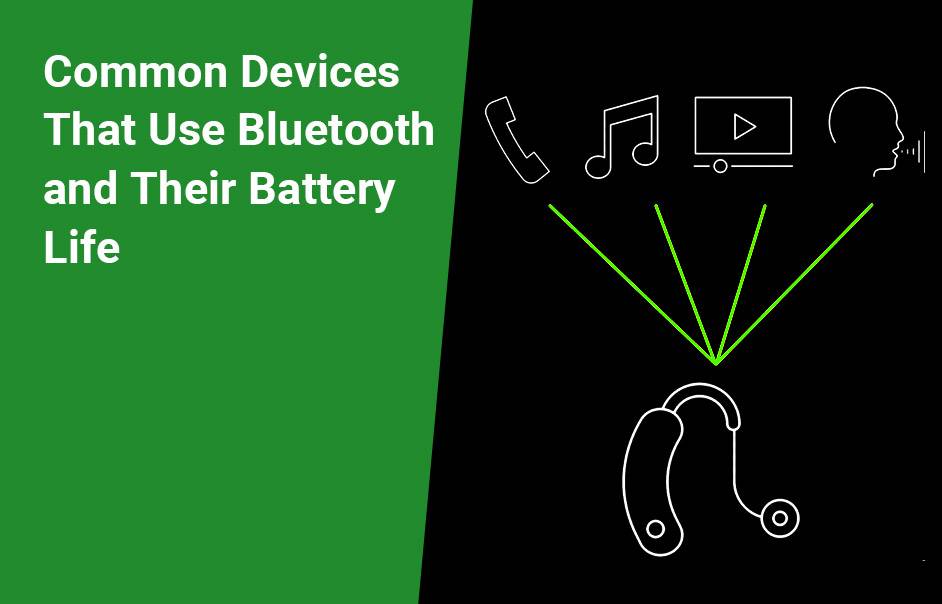- Lithium Golf Cart Battery
- Forklift Lithium Battery
-
48V
- 48V 210Ah
- 48V 300Ah
- 48V 420Ah (949 x 349 x 569 mm)
- 48V 420Ah (950 x 421 x 450 mm)
- 48V 456Ah
- 48V 460Ah (830 x 630 x 590 mm)
- 48V 460Ah (950 x 421 x 450 mm)
- 48V 460Ah (800 x 630 x 600 mm)
- 48V 460Ah (820 x 660 x 470 mm)
- 48V 500Ah
- 48V 560Ah (810 x 630 x 600 mm)
- 48V 560Ah (950 x 592 x 450 mm)
- 48V 600Ah
- 48V 630Ah
-
48V
- 12V Lithium Battery
12V 150Ah Lithium RV Battery
Bluetooth App | BCI Group 31
LiFePO4 Lithium
Discharge Temperature -20°C ~ 65°C
Fast Charger 14.6V 50A
Solar MPPT Charging - 24V Lithium Battery
- 36V Lithium Battery
- 48V Lithium Battery
-
48V LiFePO4 Battery
- 48V 50Ah
- 48V 50Ah (for Golf Carts)
- 48V 60Ah (8D)
- 48V 100Ah (8D)
- 48V 100Ah
- 48V 100Ah (Discharge 100A for Golf Carts)
- 48V 100Ah (Discharge 150A for Golf Carts)
- 48V 100Ah (Discharge 200A for Golf Carts)
- 48V 150Ah (for Golf Carts)
- 48V 160Ah (Discharge 100A for Golf Carts)
- 48V 160Ah (Discharge 160A for Golf Carts)
-
48V LiFePO4 Battery
- 60V Lithium Battery
-
60V LiFePO4 Battery
- 60V 20Ah
- 60V 30Ah
- 60V 50Ah
- 60V 50Ah (Small Size / Side Terminal)
- 60V 100Ah (for Electric Motocycle, Electric Scooter, LSV, AGV)
- 60V 100Ah (for Forklift, AGV, Electric Scooter, Sweeper)
- 60V 150Ah (E-Motocycle / E-Scooter / E-Tricycle / Tour LSV)
- 60V 200Ah (for Forklift, AGV, Electric Scooter, Sweeper)
-
60V LiFePO4 Battery
- 72V~96V Lithium Battery
- Rack-mounted Lithium Battery
- E-Bike Battery
- All-in-One Home-ESS
- Wall-mount Battery ESS
-
Home-ESS Lithium Battery PowerWall
- 24V 100Ah 2.4kWh PW24100-S PowerWall
- 48V 50Ah 2.4kWh PW4850-S PowerWall
- 48V 50Ah 2.56kWh PW5150-S PowerWall
- 48V 100Ah 5.12kWh PW51100-F PowerWall (IP65)
- 48V 100Ah 5.12kWh PW51100-S PowerWall
- 48V 100Ah 5.12kWh PW51100-H PowerWall
- 48V 200Ah 10kWh PW51200-H PowerWall
- 48V 300Ah 15kWh PW51300-H PowerWall
PowerWall 51.2V 100Ah LiFePO4 Lithium Battery
Highly popular in Asia and Eastern Europe.
CE Certification | Home-ESS -
Home-ESS Lithium Battery PowerWall
- Portable Power Stations
How Can You Check Your Bluetooth Device’s Battery Level?
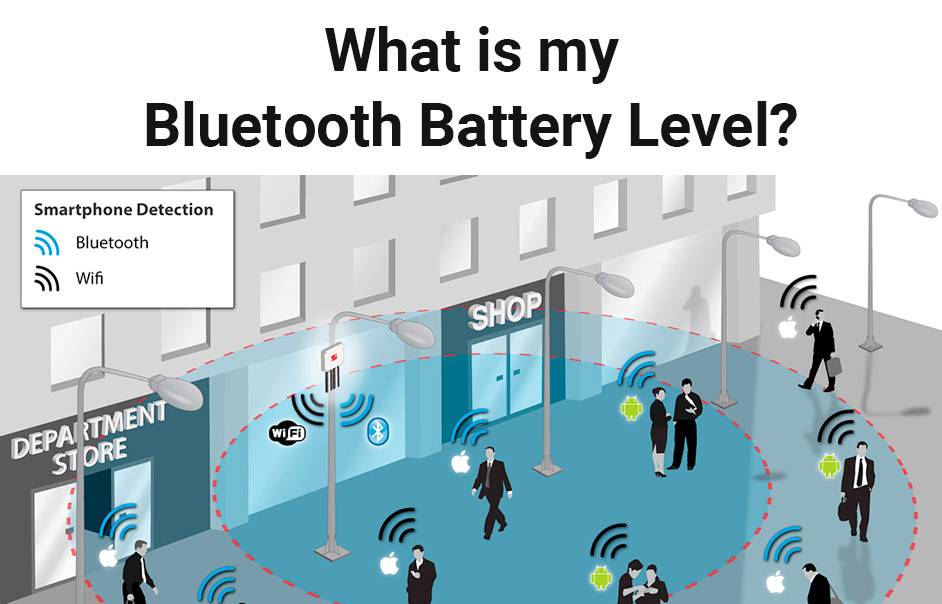
To check your Bluetooth device’s battery level, you can use various methods depending on your operating system and device type. Most modern devices, including smartphones and computers, provide built-in features to view battery percentages for connected Bluetooth accessories. This ensures that you can manage your device’s power effectively and avoid unexpected disconnections.
How Can You Check the Battery Level of Bluetooth Devices?
You can check the battery level of your Bluetooth devices through various methods, depending on the device and operating system you are using. For instance, Windows users can view battery levels directly in the Settings app, while iOS users can utilize widgets and control center features.
What Are the Steps to View Battery Percentage in Settings?
For Windows 10 and 11 users, follow these steps:
- Open the Settings app by pressing Win + I.
- Navigate to Devices, then click on Bluetooth & other devices.
- Find your connected device in the list; if it supports battery reporting, you will see its battery percentage next to its name.
This method allows you to quickly assess the battery status of all paired devices.
| Step | Action |
|---|---|
| 1 | Open Settings (Win + I) |
| 2 | Go to Devices > Bluetooth & other devices |
| 3 | Find your device and check its battery level |
Which Devices Support Battery Level Reporting?
Most modern Bluetooth devices support battery level reporting, including:
- Wireless headphones and earbuds
- Bluetooth speakers
- Keyboards and mice
- Fitness trackers
However, older devices may not support this feature, so it’s essential to check compatibility before relying on it.
How Do You Check Battery Levels on Android Devices?
For Android users, checking the battery level of connected Bluetooth devices is straightforward:
- Pull down the notification bar.
- Tap on Device Control or look for the connected device in the quick settings menu.
- The battery level should be displayed alongside the device name.
Some Android models may also allow you to view this information by holding down the Bluetooth icon in the status bar.
What Methods Are Available for Viewing Battery Levels on iOS?
iOS users have several options for checking their connected Bluetooth devices’ battery levels:
- Batteries Widget: Add this widget to your Home Screen or Today View for quick access.
- Control Center: Swipe down from the top-right corner (or swipe up from the bottom on older models) and tap the audio control area to see connected devices’ battery levels.
- Settings App: Navigate to Settings > Bluetooth and view connected devices’ battery levels.
These methods ensure you can keep track of your device’s power status without hassle.
| Method | Description |
|---|---|
| Batteries Widget | Quick access from Home Screen or Today View |
| Control Center | View while playing audio or in settings |
| Settings App | Detailed view under Bluetooth settings |
Why Is It Important to Monitor Your Bluetooth Device’s Battery?
Monitoring your Bluetooth device’s battery is crucial for several reasons:
- Prevent Disconnection: Knowing when your device is low on power helps you recharge before it disconnects unexpectedly.
- Optimize Usage: Awareness of battery levels allows you to manage usage more effectively, ensuring that your devices are always ready when needed.
- Extend Lifespan: Regularly charging your devices before they fully deplete can help extend their overall lifespan.
Expert Views
“Understanding how to monitor your Bluetooth device’s battery level is essential for maintaining seamless connectivity,” says a tech expert. “With various tools available across different platforms, users can easily keep track of their accessories’ power status and ensure optimal performance.”
Conclusion
Checking your Bluetooth device’s battery level is a simple yet vital task that enhances user experience and ensures uninterrupted functionality. By utilizing built-in features across various platforms such as Windows, Android, and iOS, you can easily monitor your devices’ power status and avoid unexpected interruptions.
FAQ Section
- How do I check my Bluetooth speaker’s battery level?
You can check your Bluetooth speaker’s battery level by accessing the Device Control menu on Android or using the Batteries widget on iOS. - Why can’t I see my Bluetooth device’s battery percentage?
Some older Bluetooth devices do not support battery reporting, which may prevent their levels from being displayed. - What should I do if my Bluetooth device shows low battery?
Recharge your device immediately or have a backup ready to avoid disconnection during use.