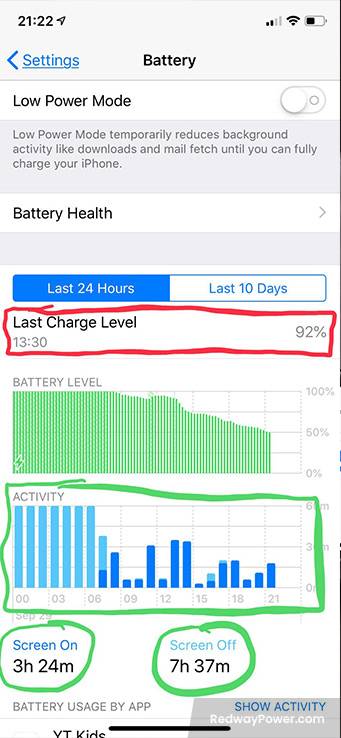- Forklift Lithium Battery
-
48V
- 48V 210Ah
- 48V 300Ah
- 48V 420Ah (949 x 349 x 569 mm)
- 48V 420Ah (950 x 421 x 450 mm)
- 48V 456Ah
- 48V 460Ah (830 x 630 x 590 mm)
- 48V 460Ah (950 x 421 x 450 mm)
- 48V 460Ah (800 x 630 x 600 mm)
- 48V 460Ah (820 x 660 x 470 mm)
- 48V 500Ah
- 48V 560Ah (810 x 630 x 600 mm)
- 48V 560Ah (950 x 592 x 450 mm)
- 48V 600Ah
- 48V 630Ah
-
48V
- Lithium Golf Cart Battery
- 12V Lithium Battery
12V 150Ah Lithium RV Battery
Bluetooth App | BCI Group 31
LiFePO4 Lithium
Discharge Temperature -20°C ~ 65°C
Fast Charger 14.6V 50A
Solar MPPT Charging - 24V Lithium Battery
- 36V Lithium Battery
- 48V Lithium Battery
-
48V LiFePO4 Battery
- 48V 50Ah
- 48V 50Ah (for Golf Carts)
- 48V 60Ah (8D)
- 48V 100Ah (8D)
- 48V 100Ah
- 48V 100Ah (Discharge 100A for Golf Carts)
- 48V 100Ah (Discharge 150A for Golf Carts)
- 48V 100Ah (Discharge 200A for Golf Carts)
- 48V 150Ah (for Golf Carts)
- 48V 160Ah (Discharge 100A for Golf Carts)
- 48V 160Ah (Discharge 160A for Golf Carts)
-
48V LiFePO4 Battery
- 60V Lithium Battery
-
60V LiFePO4 Battery
- 60V 20Ah
- 60V 30Ah
- 60V 50Ah
- 60V 50Ah (Small Size / Side Terminal)
- 60V 100Ah (for Electric Motocycle, Electric Scooter, LSV, AGV)
- 60V 100Ah (for Forklift, AGV, Electric Scooter, Sweeper)
- 60V 150Ah (E-Motocycle / E-Scooter / E-Tricycle / Tour LSV)
- 60V 200Ah (for Forklift, AGV, Electric Scooter, Sweeper)
-
60V LiFePO4 Battery
- 72V~96V Lithium Battery
- Rack-mounted Lithium Battery
- E-Bike Battery
- All-in-One Home-ESS
- Wall-mount Battery ESS
-
Home-ESS Lithium Battery PowerWall
- 24V 100Ah 2.4kWh PW24100-S PowerWall
- 48V 50Ah 2.4kWh PW4850-S PowerWall
- 48V 50Ah 2.56kWh PW5150-S PowerWall
- 48V 100Ah 5.12kWh PW51100-F PowerWall (IP65)
- 48V 100Ah 5.12kWh PW51100-S PowerWall
- 48V 100Ah 5.12kWh PW51100-H PowerWall
- 48V 200Ah 10kWh PW51200-H PowerWall
- 48V 300Ah 15kWh PW51300-H PowerWall
PowerWall 51.2V 100Ah LiFePO4 Lithium Battery
Highly popular in Asia and Eastern Europe.
CE Certification | Home-ESS -
Home-ESS Lithium Battery PowerWall
- Portable Power Stations
Is 85% Battery Health Normal for an iPhone After One Year?

An 85% battery health rating after one year is somewhat below average for a new battery, which typically starts at 100%. While it may still function adequately, it indicates some wear and may require monitoring for performance issues as time progresses.
What does an 85% battery health rating indicate?
An 85% battery health rating suggests that the battery can hold 85% of its original capacity. While this is acceptable for continued use, it may lead to shorter battery life and performance issues compared to a new battery, which should ideally be at or near 100%.
Users might notice shorter usage times between charges, but it typically does not require immediate replacement.
| Battery Health Percentage | Implications |
|---|---|
| 100% | New or optimal condition |
| 90%-99% | Healthy, functioning well |
| 80%-89% | Acceptable but may show signs of aging |
| Below 80% | Consider replacement for optimal performance |
How does normal usage affect battery health over time?
Normal usage gradually depletes battery health due to charge cycles and chemical aging. Factors like frequent charging, high temperatures, and heavy app usage accelerate degradation, leading to reduced capacity and performance over time.
Normal usage affects battery health through various factors:
- Charge Cycles: Each complete charge and discharge cycle contributes to wear. An average lithium-ion battery can handle around 300 to 500 cycles before significant capacity loss occurs.
- Temperature: Exposure to extreme temperatures can accelerate degradation.
- Charging Habits: Frequent full discharges and overcharging can negatively impact overall lifespan.
Why does battery health decline after one year?
Battery health declines due to chemical reactions within the lithium-ion cells that occur over time and with each charge cycle. Environmental factors, such as temperature extremes and frequent discharges, also contribute to this natural degradation process.
Battery health declines due to:
- Chemical Aging: Over time, the chemical reactions within the battery become less efficient, leading to capacity loss.
- Charge Cycles: Regular use causes wear on the internal components and electrodes.
- Heat Generation: Charging generates heat, which can degrade the materials inside the battery.
| Factor | Description |
|---|---|
| Chemical Aging | Natural degradation of materials over time |
| Charge Cycles | Wear from repeated charging and discharging |
| Heat Generation | Increased temperatures accelerate wear |
How can I check my iPhone’s battery health?
To check your iPhone’s battery health, go to Settings > Battery > Battery Health & Charging. Here, you will see the maximum capacity percentage and whether your battery is operating at peak performance.
- Open the Settings app.
- Navigate to Battery.
- Tap on Battery Health & Charging to view the maximum capacity percentage and whether performance management features are enabled.
What are the best practices for maintaining battery health?
To maintain battery health, avoid extreme temperatures, use optimized charging settings, and limit full discharges. Regularly update your iOS, manage background apps, and reduce screen brightness to prolong your iPhone’s battery lifespan.
To maintain optimal battery health:
- Avoid Extreme Temperatures: Keep your device within a moderate temperature range (20°C to 25°C).
- Charge Regularly: Instead of letting your phone drop to low levels, charge when it reaches around 20%-30%.
- Use Optimized Battery Charging: Enable this feature in settings to reduce wear by learning your charging habits.
| Best Practice | Description |
|---|---|
| Avoid Extreme Temperatures | Protects chemical integrity |
| Charge Regularly | Prevents deep discharges |
| Use Optimized Charging | Reduces wear through adaptive charging |
When should I consider replacing my iPhone battery?
Consider replacing your iPhone battery when its health drops below 80%, as performance may significantly decline. If you notice rapid drainage or reduced functionality, it’s advisable to seek a replacement to restore optimal performance.
Consider replacing your iPhone’s battery if:
- The maximum capacity drops below 80%, indicating significant wear.
- You experience unexpected shutdowns or rapid drops in charge percentage.
- The device struggles to hold a charge even with proper usage.
Tips for Battery Wholesale Buyers
When considering bulk purchases or OEM orders, it’s crucial to select reliable manufacturers like Redway Power, known for their high-quality lithium-ion solutions with over 13 years of experience. The process involves:
- Identifying your specific needs regarding capacity and application.
- Requesting quotes from manufacturers while ensuring compliance with industry standards.
- Evaluating the manufacturer’s ability to meet your production timelines and quality requirements.
Redway Power Expert Views
“Monitoring your iPhone’s battery health is essential for maximizing its lifespan,” states an expert from Redway Power. “By understanding how usage affects performance and adhering to best practices, users can significantly prolong their device’s operational efficiency.”
FAQ Section
- Is 85% battery health after one year normal?
Yes, an 85% rating is generally acceptable but indicates some wear may be occurring. - What factors contribute to declining battery health?
Factors include charge cycles, temperature exposure, and charging habits. - When should I replace my iPhone’s battery?
Consider replacement when capacity drops below 80% or if you experience performance issues.